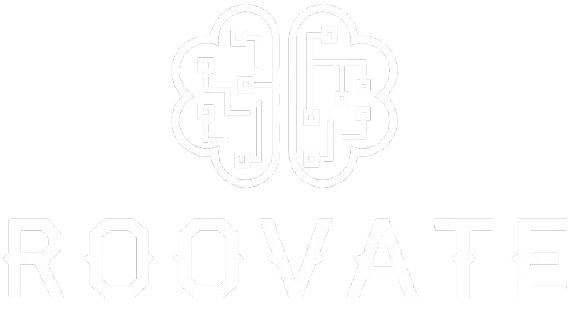CRT filters look amazing, but they can slow down your gaming. These filters mimic old CRT monitors with effects like scanlines and screen curves. While cool, these effects demand a lot of GPU power to work in real time.
Stick around to learn why this happens and how to fix it!
Exploring How CRT Filters Function
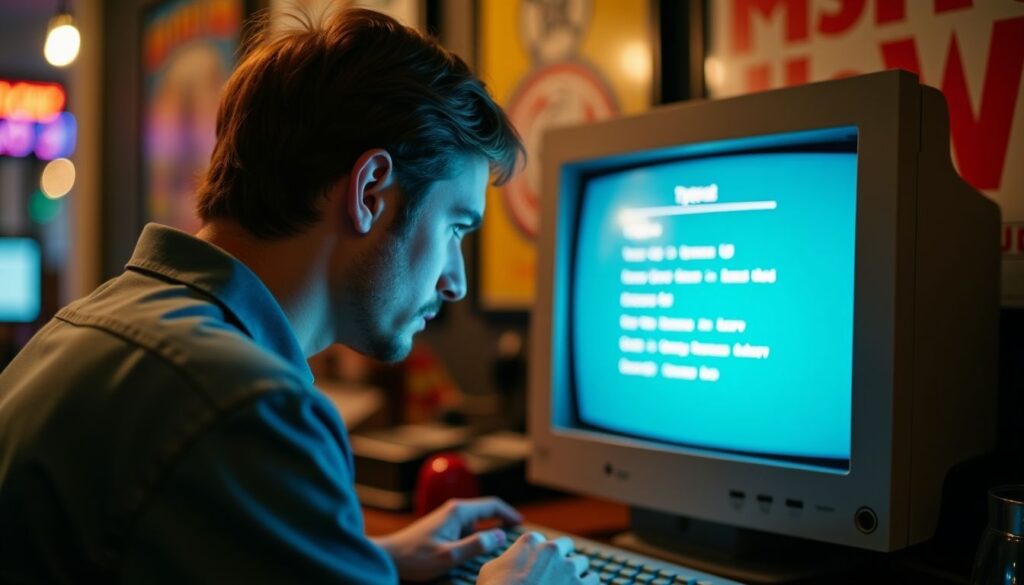
CRT filters mimic the look of old-school CRT screens using modern tech. They add effects like curved displays and glowing pixels to recreate that retro feel.
Creating Simulated Scanlines
Simulated scanlines create the classic horizontal line patterns seen on old CRT monitors. These lines add a retro feel to games but require real-time pixel adjustments for accuracy.
Each line needs careful placement and alignment, making graphics cards work overtime.
Nostalgia doesn’t come cheap—it demands GPU power.
This process involves scaling textures and darkening alternate rows of pixels to mimic vintage CRT displays. The precision required increases GPU load, especially with higher resolutions or refresh rates.
Next up: generating phosphor glow effects—another GPU-intensive challenge!
Generating Phosphor Glow Effects
Phosphor glow mimics the soft, glowing effect of CRT monitors. Shaders calculate light diffusion and decay for this look. Pixels brighten briefly, then fade like on a real cathode ray tube.
This creates the illusion of “phosphor persistence,” adding depth to retro visuals.
These effects demand heavy GPU processing power. Each pixel requires precise math, including gamma correction and bloom adjustments. High resolutions make it even harder, as more pixels need calculations in real time.
The result feels authentic but drains GPU resources quickly—especially at high frame rates or with detailed shaders running simultaneously.
Implementing Screen Curvature and Distortion
Screen curvature blends subtle bends into flat visuals, mimicking old CRT monitors. It tricks the eyes by simulating the rounded glass screen of vacuum tube displays. Adding this effect requires mapping pixels onto a curved grid, which is computationally expensive for GPUs.
Distortion introduces imperfections like stretched edges or slight waviness to replicate real CRT flaws. These effects involve complex math and heavy shader computations to render in real time.
Together with curvature, they create a more authentic retro gaming feel but push GPU power usage through the roof.
Analyzing the High GPU Demands of CRT Filters
CRT filters make your GPU work overtime. They process each frame in real-time, adding effects that demand serious computing power.
Performing Real-Time Pixel Rendering
Rendering every pixel on the screen in real-time eats up GPU power. Each frame, often at 60 FPS or more, demands rapid calculations for color, brightness, and effects like phosphor glow or scanlines.
Multiply that by high resolutions—say 4K—and the workload grows fast. Every second pushes millions of pixels through complex processes.
Real-time rendering leaves no room for delay—it’s instant or nothing.
Higher refresh rates, like 120 Hz, double the strain since frames must render faster without cutting corners on quality. GPUs juggle tasks non-stop to maintain smooth visuals while avoiding input lag during gameplay.
Applying Complex Shader Effects
Complex shader effects push your GPU hard. Each pixel needs multiple calculations to create detailed visuals. Shader algorithms run processes like gamma correction, screen curvature, and phosphor glow effects.
These add layers of realism for retro games but demand serious computing power.
Advanced shaders calculate lighting, distortion, and blending in real time. This workload grows when high resolution or frame rates are used. A 4K display or settings with high refresh rates can amplify GPU usage quickly.
GPUs process millions of pixels per frame during gameplay—each requiring intense math by shaders to maintain visual fidelity without lag.
Managing Multi-Layered Visual Processing
Handling multi-layered effects eats up GPU power. CRT filters mimic scanlines, screen curvature, phosphor glow, and grain all at once. Each layer needs separate calculations in real-time.
These layers stack on top of each other, increasing the load. For example, simulating the curved display of old CRT TVs adds distortion math to every pixel.
High-resolution screens make it worse by adding more pixels to process. Phosphor glow blending also needs advanced shaders to get realistic lighting effects. Combining everything requires strong graphics processing units (GPUs) with plenty of VRAM.
Poor performance here could cause lag or dropped frames. Moving forward, understanding filter complexity can highlight why some setups slow down drastically under these loads!
Sustaining High Resolution and Refresh Rates
Pushing high resolutions like 4K demands the GPU to process millions of pixels in real time. At 60 FPS, it must redraw those pixels 60 times each second. Bump that up to 120 FPS, and the workload doubles.
This strains GPUs, especially when paired with advanced CRT filters.
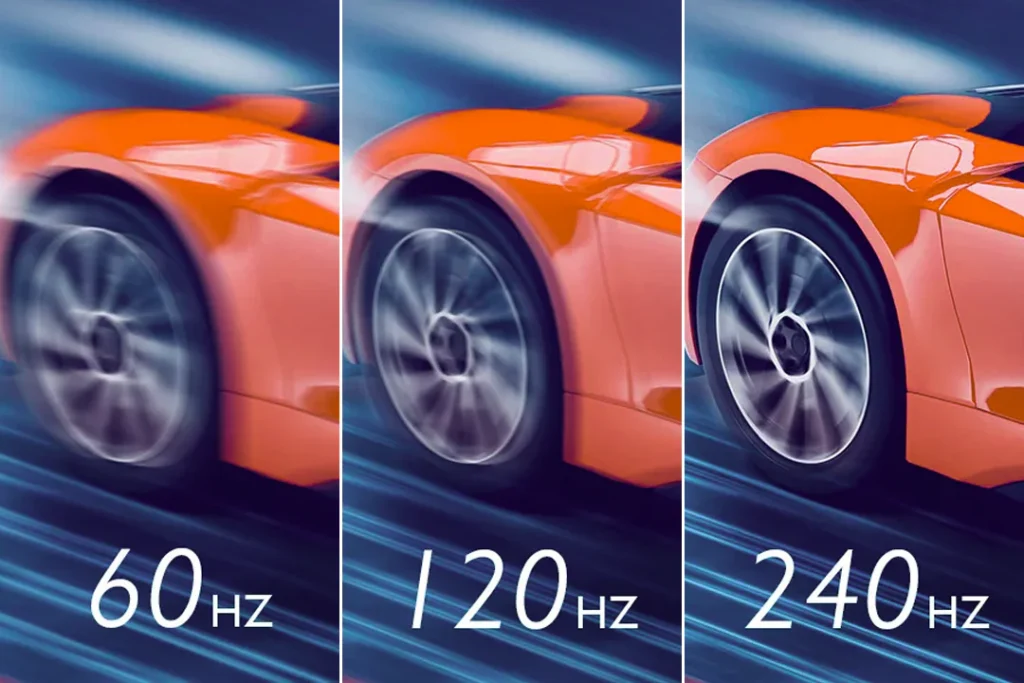
Modern displays with higher refresh rates enhance smoothness but pile on GPU pressure. A combination of real-time rendering and shader effects further increases demand on VRAM (video RAM).
Older or integrated GPUs struggle here, as they weren’t designed for such heavy lifting.
Determining Factors That Impact GPU Usage for CRT Filters
The GPU load depends on several moving parts. Things like screen size, shader effects, and game speed can push your hardware to its limits.
Considering Screen Resolution
Higher resolutions, like 4K, place heavy demands on GPUs. Each frame requires real-time rendering of millions of pixels, increasing GPU load. CRT filters paired with high-resolution screens amplify this strain by adding effects like scanlines and curvature.
Switching to lower resolutions, such as 1080p or even 720p, can ease GPU stress. Fewer pixels mean less processing power needed for shaders and visual effects. For retro gaming or pixel art styles, lower screen resolutions often still look sharp while keeping performance smooth on modern displays.
Assessing Filter Complexity
Filters with more effects demand more GPU power. CRT filters can include simulated scanlines, screen curvature, and phosphor glow. These advanced shaders process multiple layers of visuals at once.
Each layer adds extra calculations for your GPU to handle in real time.
Complexity grows with higher resolutions or refresh rates. For example, rendering realistic scanlines on a 4K display takes far more processing than doing the same on a 1080p screen.
Modern GPUs like NVIDIA’s RTX series or AMD Radeon cards help manage these tasks better but still face limits with hefty filter loads.
Evaluating Frame Rate Requirements
Higher frame rates, like 60 or 120 FPS, force the GPU to process more data per second. This boosts smoothness but drains graphic power. Retro gaming setups with CRT filters demand steady performance at these speeds, which increases GPU load.
Setting frame rates lower, such as 30 FPS, eases this burden. Real-time rendering becomes less intense and uses fewer resources. Balancing visual fidelity with frame rate helps maintain smoother gameplay without overwhelming the system’s VRAM or core processing power.
Understanding GPU Architecture and VRAM
Higher frame rates stress GPUs, but the architecture plays a big role too. Modern GPUs, like NVIDIA’s RTX 40 series or AMD’s RX 7000 line-up, process data faster than older cards.
Their parallel cores handle millions of tasks at once. This design is key for real-time rendering and advanced shaders in CRT filters. Without strong hardware, effects like motion blur or screen curvature lag behind.
VRAM works as a high-speed storage hub for textures and temporary calculations. CRT filters use heavy amounts of VRAM to store scanlines, glow overlays, and pixel data. At higher resolutions—like 4K—this demand skyrockets due to more pixels requiring processing.
An entry-level GPU with only 4GB VRAM can quickly max out just running these filters at decent performance levels. Upgrading to GPUs with upwards of 8GB helps maintain smooth gameplay while reducing input lag from rendered effects.
Strategies to Optimize GPU Performance for CRT Filters
Tweaking settings can ease your GPU’s load and keep those retro vibes alive—explore smart ways to balance performance with stunning visuals.
Reducing Resolution or Refresh Rate
Lowering the screen resolution, like switching from 4K to 1080p, can greatly ease GPU strain. Higher resolutions demand more pixel rendering, which taxes your hardware. Dropping the resolution means fewer pixels and less work for the GPU, leading to smoother performance during retro gaming or while using CRT filters.
Capping refresh rates at 30 FPS instead of 60 or higher also lightens the load. Faster frame rates require real-time pixel updates and advanced shader effects that push VRAM usage through the roof.
Scaling back both resolution and frame rate lets GPUs handle shader effects without overheating or slowing down—perfect before adjusting filter settings next.
Adjusting Filter Settings
Tweaking filter options can ease GPU load during retro gaming. Reducing scanline intensity or minimizing screen curvature are quick ways to cut down on GPU usage. Disabling non-essential effects like phosphor glow also helps keep things smooth without sacrificing too much of the classic look.
Simpler settings mean less real-time rendering for your machine, ensuring better performance while maintaining visual fidelity. Dialing back color blending or lowering resolution impacts GPU demands noticeably.
Up next, lightweight shader choices could further improve efficiency.
Selecting Lightweight Shaders
Tuning shaders can cut down GPU load. Lightweight CRT shaders are crafted for lower demands, often balancing good retro visuals with less power drain. These shaders skip heavy effects like complex screen curvature or extreme phosphor glow.
For example, lightweight versions of CRT filters often simplify scanlines or drop advanced distortion layers. This helps GPUs handle high frame rates and resolutions without a meltdown.
Retro gaming setups on flat-panel displays, like LCDs or OLEDs, benefit most from these lighter options, especially if using consoles like the Nintendo Switch.
Upgrading to a More Powerful GPU
A beefier GPU makes a night-and-day difference with CRT filters. Modern GPUs handle advanced shaders, like those creating phosphor glow or screen curvature effects, much faster. They also come with higher VRAM, which helps manage high resolutions and refresh rates without stuttering.
For example, a GPU from 2023 is far better suited for 4K retro gaming than one from 2015.
Newer graphics cards also work seamlessly with modern displays like OLEDs or flat panels that support HDR or high-refresh rates. This compatibility improves visual fidelity while reducing input lag during real-time rendering.
Upgrading boosts performance significantly because older GPUs struggle to keep up with today’s demanding shader effects and pixel-heavy processes.
Exploring Alternatives to GPU-Intensive CRT Filters
Sometimes, less is more. Simplifying CRT effects or using pre-rendered visuals can save your GPU from overworking, while still delivering retro vibes.
Choosing Simpler CRT Effects
Lighter CRT shaders use less GPU power and are easier to handle. These filters cut down on extra effects like heavy screen curvature or intense phosphor glow, lowering the strain on VRAM.
Simple scanlines or low-resolution options mimic retro gaming visuals without draining resources.
Balancing filter complexity with performance can make a big difference in gaming experience. Reducing shader layers keeps frame rates high while still delivering that nostalgic feel of old CRT monitors.
For smoother results, head over to pre-rendered visual filters next!
Applying Pre-Rendered Visual Filters
Simpler CRT effects can reduce GPU strain, but pre-rendered visual filters take it a step further. These filters process the image beforehand, cutting down on real-time rendering tasks.
Games or software using these filters skip complex on-the-fly calculations like phosphor glow or screen curvature.
Instead of relying heavily on VRAM and shader effects during gameplay, pre-rendered options use less GPU power. They still give retro visuals without stressing modern GPUs. Tools like HQ2X and SUPER EAGLE are great examples—they create crisp edges and smooth textures while staying light on resources.
This approach balances gaming performance with visual fidelity efficiently.
Conclusion
CRT filters look cool but eat up GPU power like crazy. The real-time effects—like scanlines, curvature, and glow—push your hardware hard. For retro fans, it’s a trade-off between stunning visuals and gaming performance.
Adjust settings or upgrade if your rig struggles to handle the load. Retro vibes aren’t cheap on modern systems!
FAQs
Why do CRT filters demand so much GPU power?
CRT filters mimic the look of old CRT monitors, like their screen curvature, scan lines, and phosphor glow. Achieving this level of visual fidelity requires advanced shaders and real-time rendering, which increase GPU load significantly.
How does resolution affect GPU usage with CRT filters?
High resolutions make GPUs work harder when running CRT filters. The higher the resolution, the more processing is needed to replicate details like interlacing and resizing accurately.
Do modern GPUs handle CRT filter effects better than older ones?
Yes, modern GPUs are built for demanding tasks like gaming performance at high frame rates or using advanced shaders. However, even they can face challenges with heavy shader effects required by these retro gaming visuals.
Does using a CRT filter impact input lag during gameplay?
Yes, applying a CRT filter can slightly add to input lag due to real-time processing demands on your system. This might be noticeable in games requiring fast reactions.
Can software emulation reduce GPU acceleration needs for CRT filters?
Software emulation may lower reliance on GPU acceleration but often sacrifices some features like smooth frame rates or precise shader effects seen in hardware-accelerated setups.
Are there alternatives to achieve a retro gaming look without taxing the GPU?
Flat screens or OLED displays paired with simpler settings—like low resolutions or basic scan line effects—can create a retro feel without pushing your graphics card as hard as full-scale CRT simulation would require.